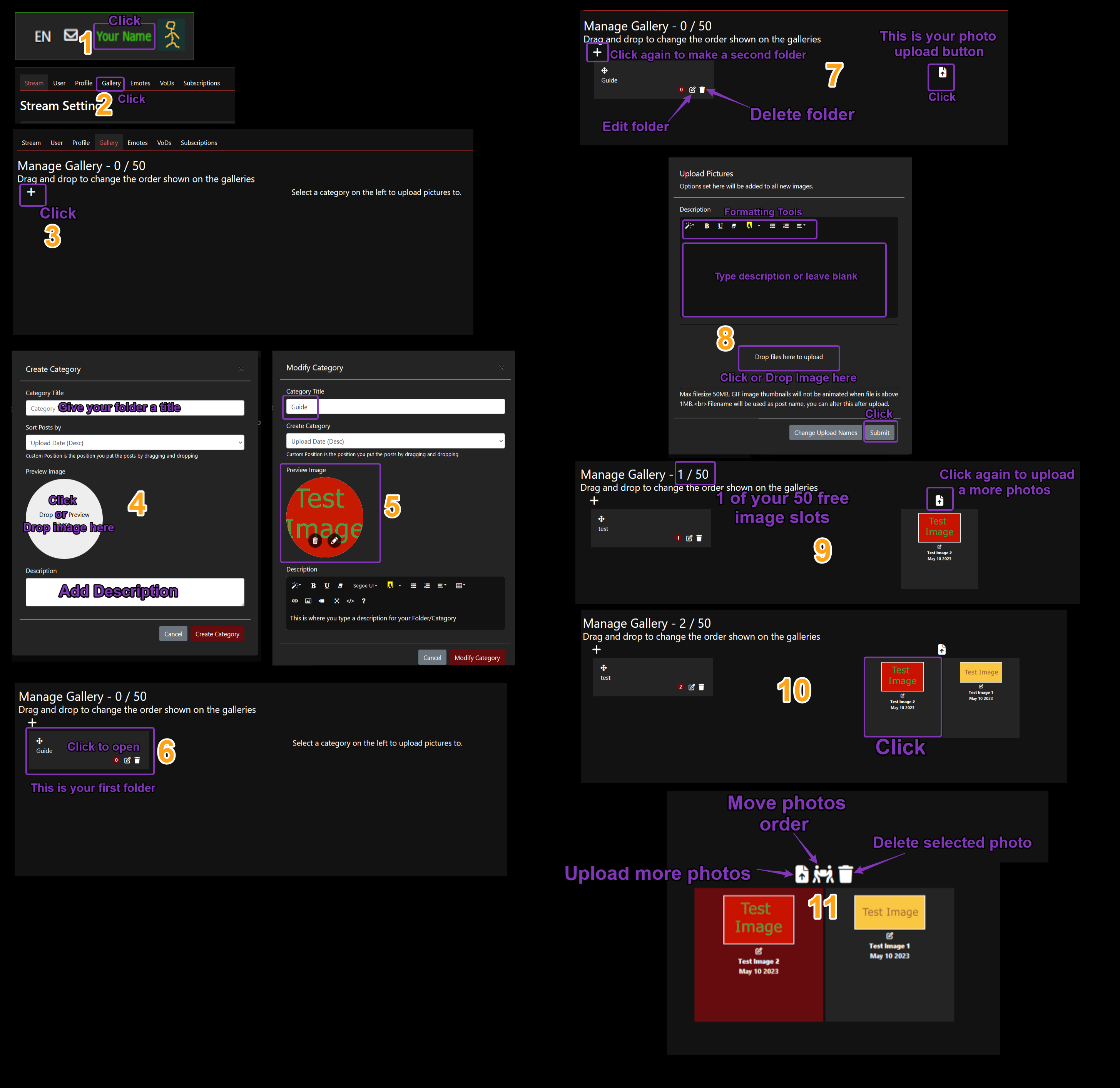Ayuda e Información
Aquí puede encontrar información sobre cómo transmitir y cómo configurar los programas comunes como Xsplit y OBS.
# Condiciones de servicio/Reglas
# ¿Qué ajustes necesito para transmitir?
# How to upload / use the gallery
# No puedo ver transmisiones en Internet Explorer, Safari o MS Edge.
# Lista de personal
# ¿Cómo puedo enviar un anuncio de transmisión automática iniciada a mi servidor de Discord?
# Lista de comandos de chat.
# Lista de iconos utilizados en el chat.
# URL de chat para OBS/Xsplit
# Los puntos finales de API no documentados solo se usan si sabe cómo manejarlos.
# Condiciones de servicio/Reglas
# ¿Qué ajustes necesito para transmitir?
For OBS you need to click on the Settings button and go to the Stream tab and set the RTMP url to one of those below, please pick the one that works best for you.
EU1 RTMP URL "rtmp://eu1.pomf.tv/live?/"
EU2 RTMP URL "rtmp://eu2.pomf.tv/live?/"
US1 - Las Vegas RTMP URL "rtmp://us1.pomf.tv/live?/"
US2 - Nueva York RTMP URL "rtmp://us2.pomf.tv/live?/"
US3 - Miami RTMP URL "rtmp://us3.pomf.tv/live?/"
US4 RTMP URL "rtmp://us4.pomf.tv/live?/"
Asia1 - Japón RTMP URL "rtmp://asia1.pomf.tv/live?/"
Asia2 - Singapur RTMP URL "rtmp://asia2.pomf.tv/live?/"
Stream Key/Name "Guest_7qghZa5" which is your username.
In the Output Tab set the settings you wish, You should start at 500 bitrate and increase it but you'd have to test this to see if your internet connection can handle it.
# No puedo ver transmisiones en Internet Explorer, Safari o MS Edge.
# How to upload / use the gallery
# Lista de personal
captialism
uiowebae
soggymaster
Lemmingway
Lewdstream
Timbo
Totter
Abajur
BlackMagicBear
Pralinepup
# ¿Cómo puedo enviar un anuncio de transmisión automática iniciada a mi servidor de Discord?
En el servidor, haga clic en el nombre del servidor en la parte superior sobre todas las salas a la izquierda y seleccione "Configuración del servidor" A la izquierda, seleccione "Webhooks" y haga clic en "Crear Webhook". En el cuadro "Nombre", establezca el nombre del bot, es decir, Pomf Announcer". Seleccione el canal en el que desea que el bot publique desde el menú desplegable en "Canal". El ícono de Webhook es su avatar. Después de tener todo como lo desea, haga clic en "copiar" junto a la "URL de Webhook" Ahora ve al sitio web Pomf.tv Haga clic en su nombre/avatar en la esquina superior derecha y seleccione "Configuración de transmisión" Desplácese hacia abajo y pegue la URL en "Discord Webhook" y haga clic en Enviar
# Lista de comandos de chat.
Streamer
User roles can be set on the "Stream - User" settings page
- /clear - Clears the screen.
- /mod [target] - Grants moderation powers.
- /unmod [target] - Removes moderation powers.
Streamer & Moderator
- /ban [target] - Bans a user.
- /unban [target] - Unbans a user.
- /kick [target] - Kicks the user.
- /mute [target] - Mutes the user, they will be unable to use chat.
- /unmute [target] - Unmutes the user.
- /raid [streamer] - Raid streamer after 20 seconds. Only works for online streams.
- /sticky - Set a sticky MotD message for the stream.
- /emoteonly /emt - Change between emote only on / off
User
- /ignore [target] - Ignore the user.
- /unignore [target] - Removes the user from your ignore list.
- /tableflip - Flips a table.
- /unflip - Puts the table back where it belongs.
- /shrug - ¯\_(ツ)_/¯
- /roll [number] - Roll a die between 1 and the number you specified. If empty, it chooses 100. The result will be shown to everyone in chat.
Special
- /clip - Saves a clip of the last minute of the stream. Streamers can change their clip permissions on their settings page.
# Lista de iconos utilizados en el chat.
Moderador del sitio
Serpentina
Moderador de transmisión
# URL de chat para OBS/Xsplit
¡NUEVO!: Lista de espectadores https://pomf.tv/viewerlist.php?stm=Guest_7qghZa5&apikey=
# Los puntos finales de API no documentados solo se usan si sabe cómo manejarlos.
Datos específicos del transmisor: api/streams/getinfo.php?data=streamdata&stream=Guest_7qghZa5
Obtener usuario: api/users/checkuser.php?data=userdata&user=Guest_7qghZa5
información VoD: api/history/getuserhistory.php?user=Guest_7qghZa5