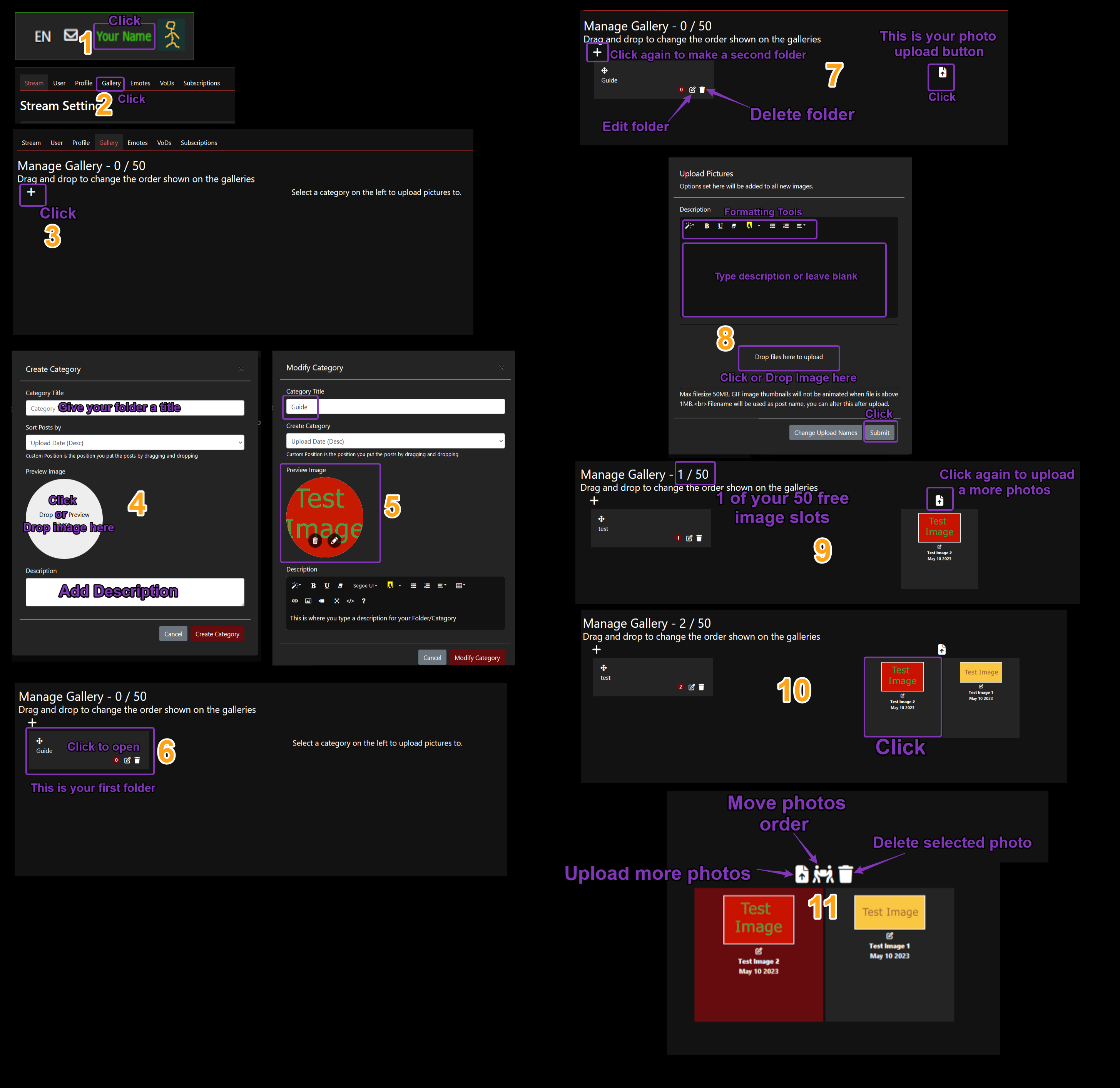Help and Information
Here you can find information on how to stream and how to configure the common programs such as Xsplit and OBS.
# Terms of Service/Rules
# What settings do I need to stream?
# How to upload / use the gallery
# I can't view streams on Internet explorer, Safari or MS Edge.
# Staff List
# How can I send an automated stream started announcement to my Discord server?
# List of Chat Commands.
# List of Icons used in chat.
# Chat URL for OBS/Xsplit
# API Endpoints undocumented only use if you know how to handle it.
# Terms of Service/Rules
# What settings do I need to stream?
For OBS you need to click on the Settings button and go to the Stream tab and set the RTMP url to one of those below, please pick the one that works best for you.
EU1 RTMP URL "rtmp://eu1.pomf.tv/live?/"
EU2 RTMP URL "rtmp://eu2.pomf.tv/live?/"
US1 - Las Vegas RTMP URL "rtmp://us1.pomf.tv/live?/"
US2 - New York RTMP URL "rtmp://us2.pomf.tv/live?/"
US3 - Miami RTMP URL "rtmp://us3.pomf.tv/live?/"
US4 RTMP URL "rtmp://us4.pomf.tv/live?/"
Asia1 - Japan RTMP URL "rtmp://asia1.pomf.tv/live?/"
Asia2 - Singapore RTMP URL "rtmp://asia2.pomf.tv/live?/"
Stream Key/Name "Guest_M1PtEva" which is your username.
In the Output Tab set the settings you wish, You should start at 500 bitrate and increase it but you'd have to test this to see if your internet connection can handle it.
# I can't view streams on Internet explorer, Safari or MS Edge.
# How to upload / use the gallery
# Staff List
captialism
uiowebae
soggymaster
Lemmingway
Lewdstream
Timbo
Totter
Abajur
BlackMagicBear
Pralinepup
# How can I send an automated stream started announcement to my Discord server?
In the server you click the server's name at the very top above all the rooms on the left and select "Server settings" On the left select "Webhooks" and click "Create Webhook" In the "Name" box set the name of the bot i.e. Pomf Announcer" Select the channel you want the bot to posts in from the pull down menu under "Channel" Webhook Icon is it's avatar After you have all that how you want it click "copy" next to the "Webhook URL" Now go to Pomf.tv website Click your name/avatar in the upper right and select "Stream Settings" Scroll down and paste the url under "Discord Webhook" and click Submit
# List of Chat Commands.
Streamer
User roles can be set on the "Stream - User" settings page
- /clear - Clears the screen.
- /mod [target] - Grants moderation powers.
- /unmod [target] - Removes moderation powers.
Streamer & Moderator
- /ban [target] - Bans a user.
- /unban [target] - Unbans a user.
- /kick [target] - Kicks the user.
- /mute [target] - Mutes the user, they will be unable to use chat.
- /unmute [target] - Unmutes the user.
- /raid [streamer] - Raid streamer after 20 seconds. Only works for online streams.
- /sticky - Set a sticky MotD message for the stream.
- /emoteonly /emt - Change between emote only on / off
User
- /ignore [target] - Ignore the user.
- /unignore [target] - Removes the user from your ignore list.
- /tableflip - Flips a table.
- /unflip - Puts the table back where it belongs.
- /shrug - ¯\_(ツ)_/¯
- /roll [number] - Roll a die between 1 and the number you specified. If empty, it chooses 100. The result will be shown to everyone in chat.
Special
- /clip - Saves a clip of the last minute of the stream. Streamers can change their clip permissions on their settings page.
# List of Icons used in chat.
Site Admin
Streamer
Stream Moderator
# Chat URL for OBS/Xsplit
NEW!: Viewer list https://pomf.tv/viewerlist.php?stm=Guest_M1PtEva&apikey=
# API Endpoints undocumented only use if you know how to handle it.
Specific Streamer data: api/streams/getinfo.php?data=streamdata&stream=Guest_M1PtEva
Fetch User: api/users/checkuser.php?data=userdata&user=Guest_M1PtEva
VoD info: api/history/getuserhistory.php?user=Guest_M1PtEva